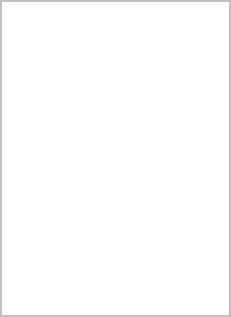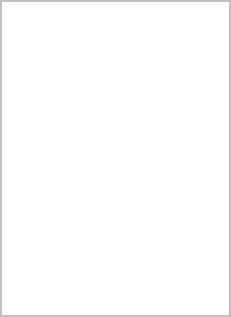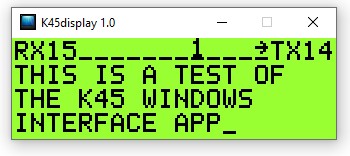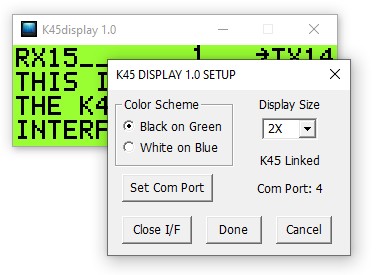A common request from K45 users has been a way to control the K45 from a PC over the USB interface. K45display exports the To save desktop space, it's nice to be able to use use one keyboard for both ypur PC and the K45. Sometimes you want to save even more space by putting the K45 on a shelf and monitor the K45 display on your PC. K45 Display does both of these things. The PC communicates to the K45 over a USB interface. With few minor exceptions, the PC keyboard behaves just like it is attached to the K45. To activate the keyboard interface move your PC cursor to the K45 Display window and all keystrokes will go to the K45.
There are four different display zoom sizes and two display color formats, black on green or white on dark blue.
Your K45 must be running firmware version A.3 or higher in order for it to work with K45display.
It is easy to install K45display, make a directory on your PC called K45_Files, download the app to the directory, and set up a shortcut for it on your desktop.
The operating instructions for K45display are not complicated:
1) Determine the K45's com port mapping (WKscan is helpful for this, don't forget to enter ESC-W)
2) K45's WinKey mode as well as Dump mode must be turned off.
3) Enter ESC-G to enable K45 Export GUI mode.
3) Start the K45display app and click right mouse button to open the setup dialog.
4) Set com port and click Open I/F, this connects K45display to the K45.
5) Select display size and color option and then close setup.
6) You may need to refresh the display by pressing the ESC key twice.
7) PC keystokes are sent to the K45 only when the K45display window is active.
8) You can change the display color or size at any time using the setup dialog (Right Mouse Click).
9) To end a K45 Display session, Open the setup dialog, Click Close I/F, click Done, and then
click the X in the upper right corner of the the the K45display app to close it
K45 Export mode is a sticky mode in that it stays in effect when you power the K45 off and on or remove the keyboard. This makes it possible to run the K45 without a keyboard and only use the K45's keyboard and display.
Important Notice
While in K45 Display Mode (display export mode enabled) it is not possible to:
1. Operate the K45 in Winkeyer mode
2. Run the text dump utility
3. Perform firmware updates while
4. Issue CTL-ALT-DEL, or CTL-ALT-ENTER (these cancel Export GUI mode)
Several PC keys are mapped diferently then the K45 keys:
ALT-1 through ALT-5 is mapped to CTL-1 through CTL-5 (Shortcuts to Configuration Displays)
The Windows Key is mapped to CTL-SHIFT (Quick view of outgoing Tx Morse)
Sidetone volume adjustment is mapped to CTL-PGUP and CTL-PGDN
Sidetone frequency adjustment is mapped to SHIFT-PGUP and SHIFT-PGDN